Moodle is a popular, open-source Learning Management System (a more specific / focused Content Management System).
However, as great as it is, it is often configured in a fairly ‘bare-bones’ way: which, actually, is a great thing. As this allows the educator and institution to customise it as they see appropriate to their context.
The following are some tools that have been created to assist educators to create various resources in specific ways to
- make it easier for them (to create)
- to improve the experience for the learners engaging / consuming the content on these sites
- allow for mass creation of resources that are consistent in style
Although these tools have been created with Moodle specifically in mind – they can be used for standalone websites / other websites. They are designed to try and be as simple to use whilst creating effective and usable elements.
Together, this ‘suite’ of tools is being called the “Moodle Maker Tools’.
They are being released under the MIT Open Source license, and the code can be accessed via Github.
Moodle Banner Maker
This tool allows the quick and easy creation of various sized ‘banners”. In online education, the ‘learning pathway‘ is critical, and using banners to ‘sign post’ clearly to the learner what is happening and what they’re meant to be engaging with is necessary for successful navigation of the course and content.
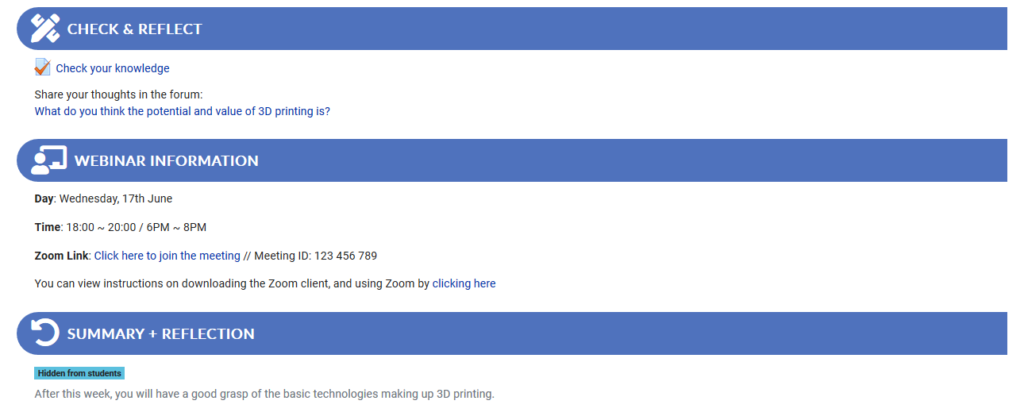
Within Moodle, the generated code would ideally be used in a ‘Label’ (to sit inline on the main Moodle content section – as shown in the example above); or it could be used within a ‘Page’ (Though, this requires jumping between code-view and text-view: which can get tricky).
Moodle Module Maker
This project is currently being developed. Check back again soon!
This tool will allow the creation of fully self-contained content ‘Pages’. This is useful to keep learners on a single page, with a focus on the content or topic at hand, and is designed to create a clean, focused layout that minimises distraction for the learner (as the various side bars can cause in the default Moodle section view).
